 PostTrans : In-Cell Searching - How to Upgrade
PostTrans : In-Cell Searching - How to Upgrade
Available V17+
This new version of PostTrans has some significant changes in what was called “LIVE LOOKUPS”, which has now been renamed “In-Cell Searching”. Which is easier to setup, as it now has a User Interface for the settings. Hold down SHIFT and press [Setup] to access these settings.
All examples use the new In-Cell Searching, which is a PRO feature of PostTrans.
Existing installation should work without change. But to use the new “In-Cell Searching”, which is superior to the previous “LIVE LOOKUPS”, you would need to either start using the examples included or upgrade your existing templates.
Backup: You can backup your existing version of PostTrans, by making a copy of all files beginning with “PostT*.*” in the Exchequer folder. And copying the “PostTrans” folder.
Demonstration Video : How to upgrade to new system
| PostTrans 4 Exchequer: How to upgrade to In-Cell Searching | |||
| 0:00 | Video Introduction | ||
| 0:40 | Where OLD settings were stored | ||
| 1:30 | How to get to new settings | ||
| 2:40 | Doing the Template Upgrade | ||
| 3:30 | Defining Columns Path | ||
| 4:10 | Review Settings | ||
| 4:40 | Why it does not affect old system | ||
| 6:00 | Turning off old system | ||
Upgrade Old Templates
To upgrade simply hold down SHIFT and press [Setup]. This will show the settings/mappings for the In-Cell Searching. If the sheet has not been upgraded to the new In-Cell Searching it will show an upgrade button:
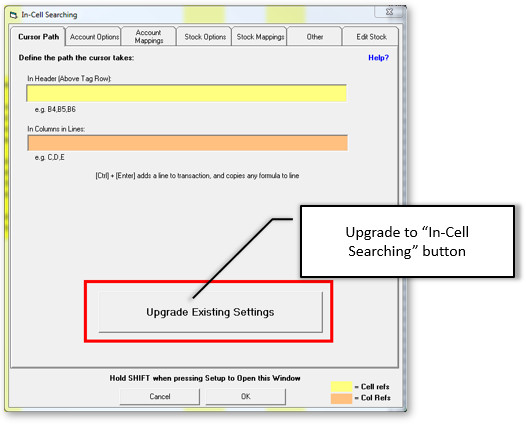
Pressing this will:
Enable In-Cell Searching in columns
Add “^” to any tag in row 1, or in the case of a transaction row 28, which has In-Cell Searching enabled, such as GL, VAT Code, Location, Qty change, etc.
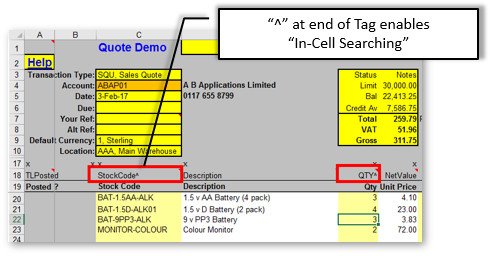
It will also add comments which contain a description of the column mapping.
Enable In-Cell Searching in heading cells
In the case of a Transaction Template:
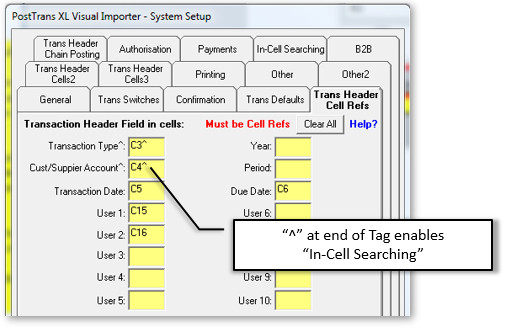
Header mappings will have “^” added to the reference to denote they have In-Cell Searching. Removing the ^ will disable the In-Cell Searching within the cell.
If the cursor path was defined by “Chain:” in cell B1. It is deleted and moved to new settings store.
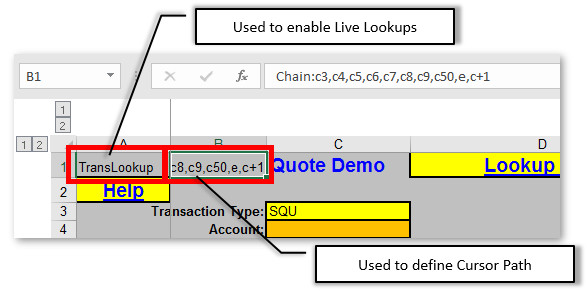
You will need to define the columns it works with though.
If TransLookup is in cell A1, then it is removed. The new settings are stored in a comment in cell A1.
Your sheet should now be upgraded.
Turning OFF old LIVE LOOKUPS
When all sheets have been upgraded, you may want to remove PostTransLookup.xla from you Add-ins list:
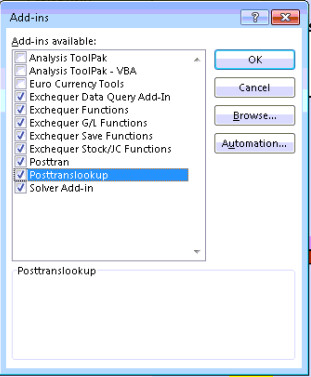
As this will no longer be needed.
Indeed it may be best to delete the "PostTransLIVELookup.xla" file from the Exchequer directory since it's no longer needed.
If you use the remote lookups then you will need to download and replace the PostTransLookup.xla on any PC's which use it.