Quotewerks Link to Exchequer
The Quotewerks link to Exchequer is a stand-alone program that simply queries the Quotewerks database for converted quotes (Open orders in Quotewerks).
It then displays these orders waiting to be processed for the user to select before importation:
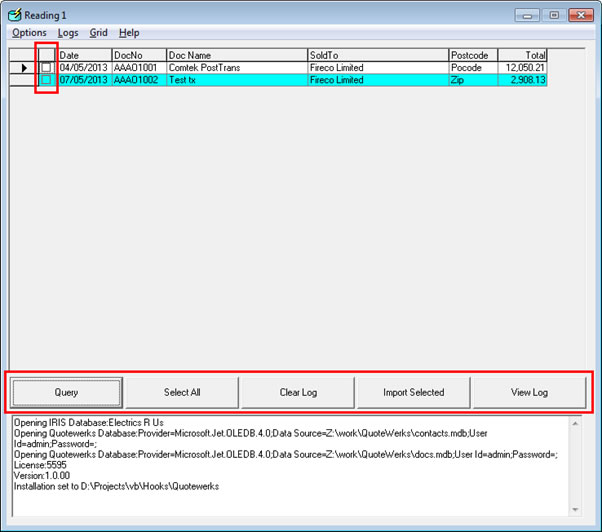
[Query] button – Display Orders in Quotewerks
[Select All] button – Select all displayed transactions
[Clear Log] button – Delete all logs before import
[Import Selected] button – Import from Quotewerks into Exchequer, and mark as “Exported”
[View Log] button – View activity log of import and error report if any
Once selected the orders are then imported into Exchequer according to the setting in the links system settings.
After importation the imported quotes are marked as “Exported”
Back to Back POR
According to the system settings a Back to Back POR will be created for the appropriate suppliers specified in the Quote, or based on preferred supplier in . Optionally with "Auto pick when received"
The description on the POR can be completely different from the SOR, and if the Supplier Stock is longer than 16 char this can be handle by storing the Manufactures code in STuser3 and TLUser3 on stock record and Transaction Lines.
Only stock Items with Supplier codes specified in quote are included on the POR or all stock items with a preferred supplier specified in Stock record unless "NO" in specified user field
Requirements
Description only Stock item DISCOUNT to book any discount too, and OTHER for any items which dont have a stock code
In mode 3 stock code must not contain ":" as it used to delimit stock GROUP:STOCKCODE
If BAck to Back POR is ON a line count is written to TLUser10 to allow linking of POR lines for Back To Back orders
System Setup
A simple XML file defines the system settings for the importation system.
“Options >> View system settings” menu gives access to this file
This is broken down into sections:
General
Set the Company to import into and the SQL connection string to Quotewerks
Transactions
Import, into Exchequer, as SOR,SIN or SQU + on hold. Also define the Quotewerks query to display Quotes waiting for conversion.
Stock
The Stock settings are quite complex as the importer will handle stock in one of several different configurations
- Stock must exist in
- Stock may exist, else book to stock code listed (Allows long bespoke stock descriptions to come in as a description only stock item
- Stock is created in entered as GROUP:STOCKCODE using defaults set below or imported if exists
Mode 3 also has several options for creating the stock items. Default GL’s and type can be defined for all stock items, or by group based on a value enter in Quotewerks against the stock line.
Default qty settings can also be set based on the Quotewerks UnitOfPricing
StockMappings
Allows many of the common Exchequer stock fields to be mapped to Quotewerks at time of stock code creation
Account
The Account handling can have 3 different configurations:
- Create and link to Quotewerks Contact DB (uses Quotewerks ID -> CSAltRef and Account Code Format below)
- Create and link based on ID in Quotewerks Transaction field (External CRM) (uses ID -> CSAltRef and Account Code Format below)
- Create and link based on ID in Quotewerks Transaction field (ID is already in Format)
- Use one CASH account (Mapp Delivery Addres to customer address)
Account code format can be A99999 – AAAA99 or a numerical counter
A “Zone” field can be defined in Quotewerks, to setup country settings in the Exchequer account record
AccountMappings
Allows many of the common Exchequer account fields to be mapped to Quotewerks at time of account creation or update
TransactionsHeaderMappings and TransactionsLineMappings
Allows many of the common Exchequer transaction fields to be mapped to Quotewerks quote during transaction creation
Other useful functions
View all data in a quote
“Options >> View system settings” menu will load the selected quote, and log the contents of every field in the quote to file. This can be then used to find the true name of field values in Quotewerks.
Save Grid layout
The used can reorder the grid layout using this menu