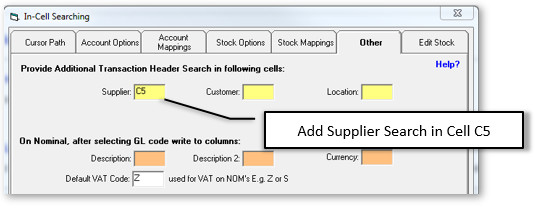PostTrans : In-Cell Searching
PostTrans : In-Cell Searching
Available V17+
The In-Cell Searching feature of PostTrans PRO enables several features:
Features
- Defining the Cursor Path
- Providing In-Cell Searching for any column who’s tag ends with ^
- Providing In-Cell Searching in transaction headings
- Account/Stock field Lookup
- Additional Search
- Types of Search
How to upgrade existing templates
Demonstration Video : How to use
| PostTrans 4 Exchequer: In-Cell Searching Settings | |||
| 0:00 | Video Introduction | ||
| 0:20 | Opening Quote Template | ||
| 1:00 | Demo:Searching for an Account | ||
| 1:30 | Demo:Cursor Path and Stock Search | ||
| 2:40 | Demo:Searching for Trans Type, Location and Currency | ||
| 3:45 | How to access In-Cell Searching Settings | ||
| 4:20 | Defining Cursor Path | ||
| 5:00 | How to enable searching in Transaction Heading | ||
| 6:00 | How to enable searching in Transaction Lines | ||
| 7:30 | Defining Stock info written to line | ||
| 8:40 | Account Options | ||
| 9:10 | Account Mappings | ||
| 10:20 | Demo:Inclusive VAT Nominal Journal - GL Search | ||
| 11:40 | How Inclusive VAT Nominal Journal works | ||
| 12:20 | How the Settings are stored | ||
Cursor Path
The Cursor Path, [Tab] is pressed, can be defined by pressing [Setup] while holding down SHIFT
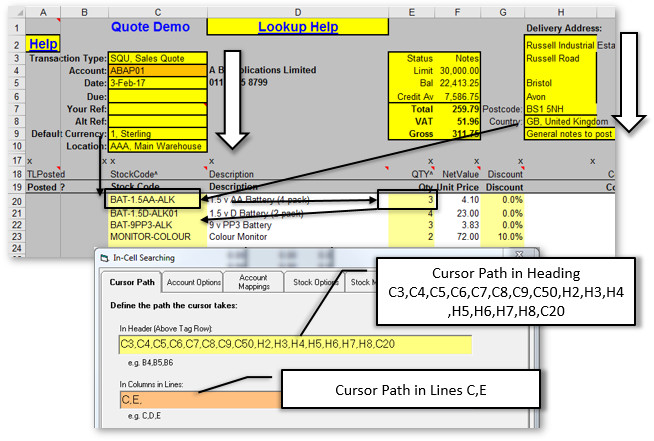
In-Cell Searching in lines
PostTrans provides In-Cell Searching for any column who’s tag ends with ^. For instance, when entering discounts: 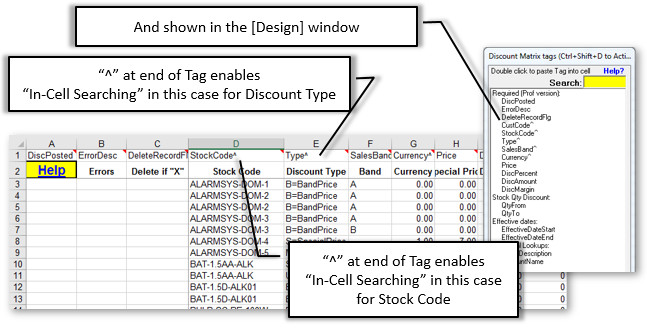
Or on Nominal Journals:
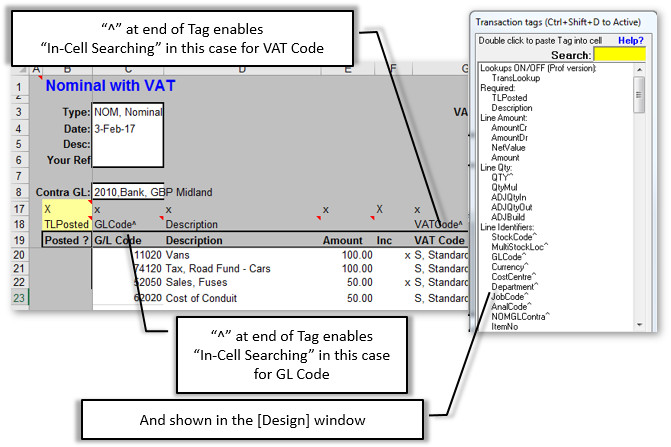
See example “Nominal Journal with inclusive VAT”
In the case of Nominals, the [SHIFT] + [Setup], “Other” tab allows the GL Description to be written to column:
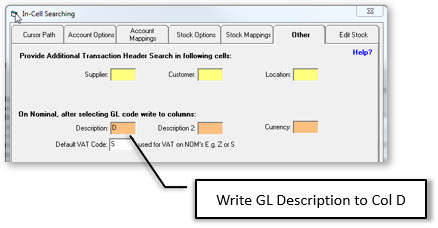
In the case of Order Entry, under “Stock Options” we may have:
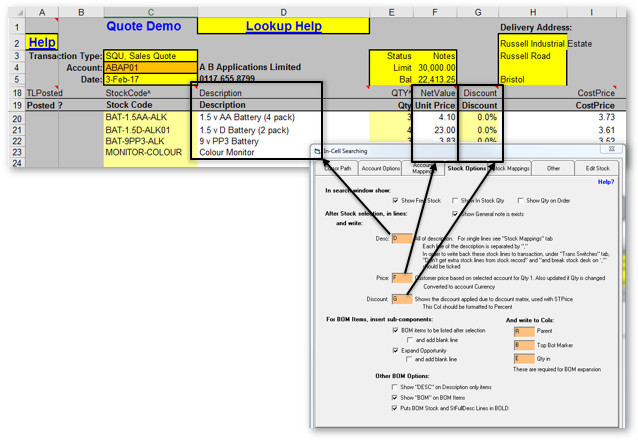
See example “SQU with expanding BOM”
In-Cell Searching in Transaction Header
PostTrans In-Cell Searching in transaction headings is provided by adding “^” to the end of the Transaction mapping in the Settings. Thus, we may have:
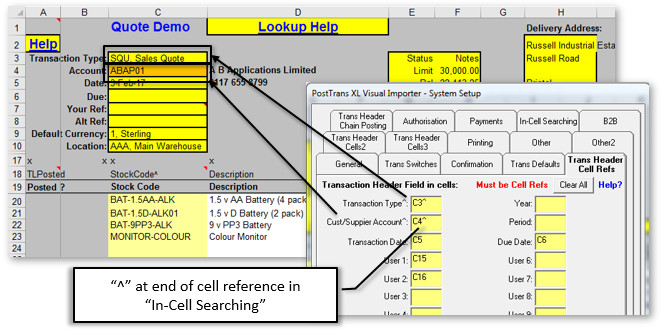
The caption shows which Cell References support In-Cell Searching.
In the In-Cell Searching setup, the [SHIFT] + [Setup], under “Account Mappings” tab we can define to write back account related data to sheet:
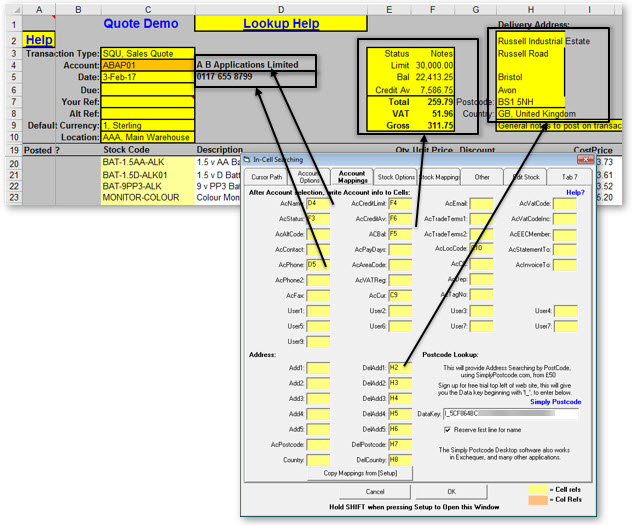
Example “SQU with expanding BOM”
The delivery address mapping can be copied form the mappings defined in Header Cell refs by pressing the button. The Delivery address is filled in with the account delivery address, or if blank the main address.
Postcode Address Search
If the Delivery Postcode has In-Cell Searching enabled (using ^ on cell ref), entering a space, followed by postcode will perform an address search using Simply Postcode. On the Simply Postcode site you can sign up for an evaluation account, and paste the data key beginning with “I_” into the field at bottom right.
If required this search can preserve the first line of the address, to allow customer name to be entered in first line of delivery address.
Other Account Options
Under “Account Options” we can enable options to:
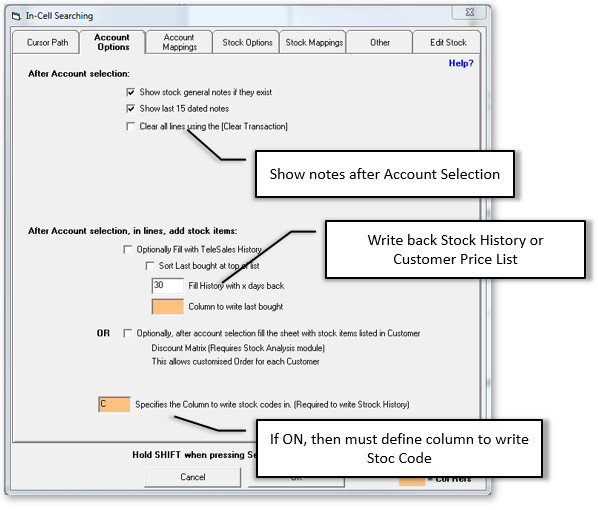
Show account General and Dated notes, similar to our Notes Plugin
Under “Stock Options” we can enable options to:
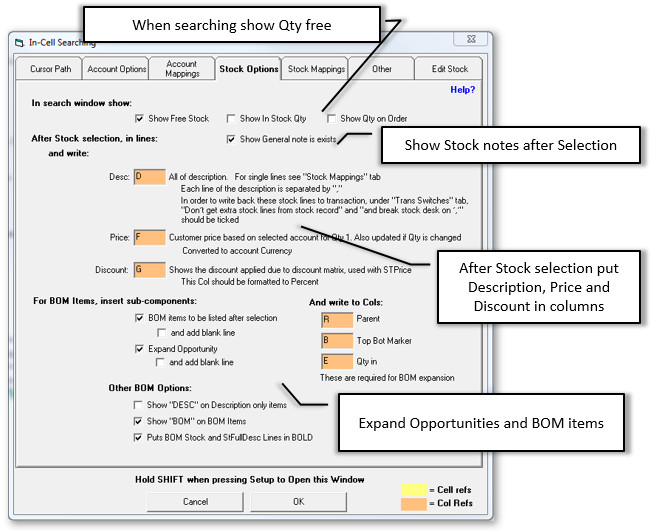
Additonal stock mappings can also be defined:
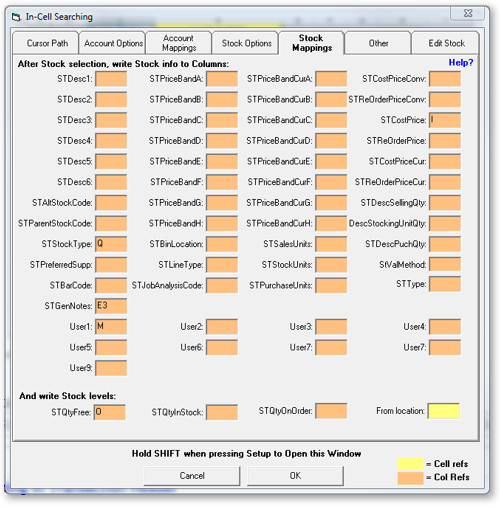
In the lower part of this window you can define the columns to write Stock Levels. PostTrans uses the Account Default Location, if blank the default defined in [Setup] "Defaults" tab. This can be overidden by defineing a cell in the "From Location" mapping.
See example “SQU expanding with Price List from Matrix” and “SQU expanding with Telesales History”
Additional Search
In Header
It is possible to define additional search fields in the Header of a transaction under the "Other" tab:
See example “Back to Back using a POR sheet (one supplier)"
In Lines
In lines the tag SupplierSearch^ or CustomerSearch^ provide searching. See example “Back to Back with selected suppliers"
Types of Search
When typing in a cell with In-Cell Searching enabled, you can:
- Enter the start of the code and press [TAB]/[Return] to search for code
- [SPACE] + [TAB]/[Return] to display all items
- [SPACE] + TEXT + [TAB]/[Return] to display all containing TEXT
and the following prefixes:
Account
Prefix
Description
None
Account Code
?
Alt Code
\
Name (This is “\” as in Exchequer, as “/” is a hot key in excel)
**
Any word in Name/Phone/Address or Del Address (Scans through all records)
:
Postcode
Stock
Prefix
Description
None
Stock Code
?
Alt Code
\
Name (This is “\” as in Exchequer, as “/” is a hot key in excel)
**
Any word in description (Scans through all records)
<
Barcode
GL
Prefix
Description
None
GL Code, Parent Code or start of description
?
Alt Code
\
Name (This is “\” as in Exchequer, as “/” is a hot key in excel)
**
Any word (Scans through all records)
Heading code
List of GL's which belong to heading
<
Parent
Job
Prefix
Description
None
Job Code
?
Alt Code
\
Name (This is “\” as in Exchequer, as “/” is a hot key in excel)
**
Any word (Scans through all records)
<
Account Code