 PostTrans XL Visual Importer: Import Stock/Customer/Supplier Discount Matrix records
PostTrans XL Visual Importer: Import Stock/Customer/Supplier Discount Matrix records
This is only available in the Professional version of PostTrans
This PostTrans spreadsheet allows the user to easily Import/Extract/Amend Customer/Supplier/Stock Discount Matrix data in Exchequer Enterprise. It uses a series of tags, placed in row 1, to identify the data to be Imported/Extracted/Amended. These tags can be easily added to a spreadsheet using the ![]() button, on the PostTrans Toolbar. The data is read from row 3 onwards, which allows you to put user descriptions in row 2.
button, on the PostTrans Toolbar. The data is read from row 3 onwards, which allows you to put user descriptions in row 2.
Click here for more Information on Designing templates.
Special Notes on Importing Customer Qty Breaks
 Demonstration Videos:
Demonstration Videos:
|
How to Edit/Delete and Update Price Matrix Entries in Exchequer Enterprise. |
The "Customers and Stock" Example shows this in action. more information on PostTrans examples
Features:
Extracting Customer/ Supplier/Stock Discount Matrix Data from Exchequer Enterprise
If tag "CustCode" exists the in spreadsheet, then PostTrans will Import/Extract/Amend Customer/ Supplier Discount Matrix data in Exchequer Enterprise. If it does not exist then it will import/Extract/Amend Stock Discount Matrix data in Exchequer Enterprise.
Extracting Customer/ Supplier Discount Matrix Data from Exchequer Enterprise
If tag "CustCode" exists the in spreadsheet, to extract Customer/ Supplier Discount Matrix data press ![]() button, on the PostTrans Toolbar, this will allow you to add criteria to the lookup:
button, on the PostTrans Toolbar, this will allow you to add criteria to the lookup:
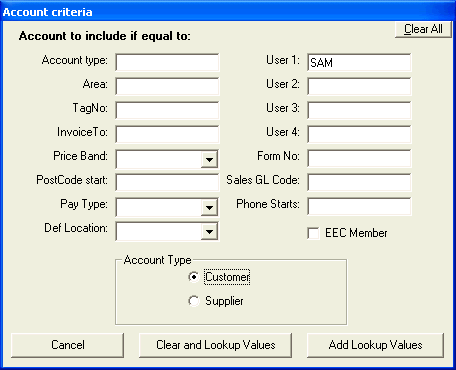
Here we are going to get all customers with "SAM" in user field 1. We then press [Clear and Lookup Values] or [Add Lookup Values] button to populate the spreadsheet with data Exchequer Enterprise Customer/Supplier records.
IMPORTANT : The [Add Lookup Values] will not detect potential duplicate records added to the spreadsheet.
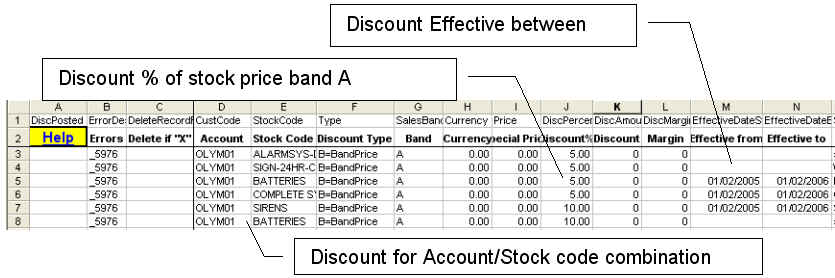
Extracting Stock Discount Matrix Data from Exchequer Enterprise
If tag "CustCode" does not exists the in spreadsheet, to extract Stock Discount Matrix data press [Update Lookups], on the PostTrans Toolbar, this will allow you to add criteria to the lookup: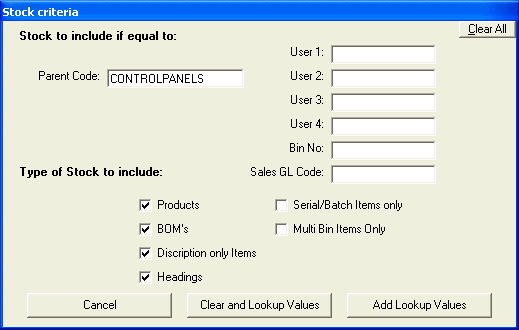
Here we are going to get all stock under the heading "CONTROLPANELS". We then press [Clear and Lookup Values] or [Add Lookup Values] button to populate the spreadsheet with data Exchequer Enterprise Stock records.
IMPORTANT : The [Add Lookup Values] will not detect potential duplicate records added to the spreadsheet.
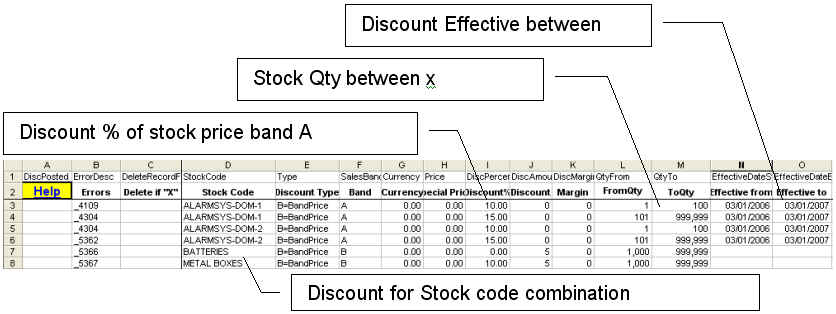
Amending the Exchequer Enterprise Customer/ Supplier/Stock Discount Matrix Data
Having extracted data, the user can now simply edit the Enterprise data, before re-importing it back to Exchequer Enterprise.
Importing new Exchequer Enterprise Customer/ Supplier/Stock Discount Matrix Data
Simply add new lines to the spreadsheet from row 3 onwards. Then press [Post Transactions], on the PostTrans Toolbar, to import Exchequer Enterprise data.
Deleting Customer/ Supplier/Stock Discount Matrix Data
To delete a single matrix entry, simple enter "X" in "DeleteRecordFlg" column:

Customer/ Supplier/Stock Discount Matrix Required fields
To Import/Extract/Amend Exchequer Enterprise Customer/ Supplier/Stock Discount Matrix data, the following Tags/Fields must be specified listed in table below.
Cell A1 must equal DiscPosted
Type tag is used to detect end of spreadsheet. PostTrans will stop Importing/Amending, from row 3 onwards, when this field is empty.
Restrictions
On the Pervaive version of Exchequer it is advised NOT to use PostTrans to delete Qty breaks.
Account/Qty breakes
Account/Qty breakes have various restrictions due to the functionality of the COM Toolkit:
- Account/Qty breakes cannot be deleted (Toolkit does not provide this functionality). In MS SQL we have by passed this problem.
- Account/Qty breakes cannot be updated (Bug ABSEXCH-14208 and ABSEXCH-14207)
- Effective dates are not supported.
In summary, PostTrans cannot be used to update Account/Qty breakes so as a work around:
1. Export current customer discounts using Post Trans
2. Amend export to be what you really want
3. Use PostTrans to delete entries (MS SQL version only)
4. Use PostTrans to import discounts back onto the customer
Exchequer Customer/ Supplier/Stock Discount Matrix fields available for update:
The following Tags are used to identify the corresponding fields in Exchequer Enterprise. Use the [Design] button (or Ctrl+Shift+D), on the PostTrans Toolbar, to access these tags. Click here for more Information on Designing templates.
|
Tag Name |
Data Type Length |
Description |
|
Required (Prof version): |
|
|
|
DiscPosted |
Yes/No |
Returns 'POSTED' if Trans line has been posted and will be ignored if 'POSTED' (required) |
|
ErrorDesc |
Text |
Description of error posted back if record unsuccessfully posted |
|
DeleteRecordFlg |
DeleteFlag |
Delete record if =X |
|
CustCode |
Text 6 |
Customer Code if Customer Matrix If present then Customer/Supplier discount, else Stock Qty |
|
StockCode |
Text 16 |
Stock Code if Stock Matrix |
|
Type |
Text 1 |
Discount Type B = Band Price (Req:SalesBand),P = Special Price (Req:SPCurrency and SPrice),M = Margin % (Req:DiscMar),U = Markup % (Req:DiscMar),Q = Quantity Break (Req:QtyFr and QtyTo) |
|
SalesBand |
Text 1 |
Sales Band A-H |
|
Currency |
Long |
Currency 1-89 (defaults=1) |
|
Price |
Double |
Price if a Special Price Record |
|
DiscPercent |
Double |
Discount Percent if Discount, Margin or Markup |
|
DiscAmount |
Double |
Discount Amount if Discount |
|
DiscMargin |
Double |
Discount Percent if Margin or Markup |
|
Stock Qty Discount: |
|
|
|
QtyFrom |
Double |
Qty FROM if Stock Qty break, see Special Notes on Importing Customer Qty Breaks |
|
QtyTo |
Double |
Qty TO if Stock Qty break, see Special Notes on Importing Customer Qty Breaks |
|
Effective dates: |
|
|
|
EffectiveDateStart |
Date |
Start date of price |
|
EffectiveDateEnd |
Date |
End date of price |
|
Additional Lookups: |
|
|
|
StockDescription |
Text 35 |
Stock description from Stock record (Read Only) |
|
AccountName |
Text 35 |
Account Name (Read Only) |
Special Notes on Importing Exchequer Customer Qty Breaks:
Customer Qty breaks can easily be imported using PostTrans.
For example:
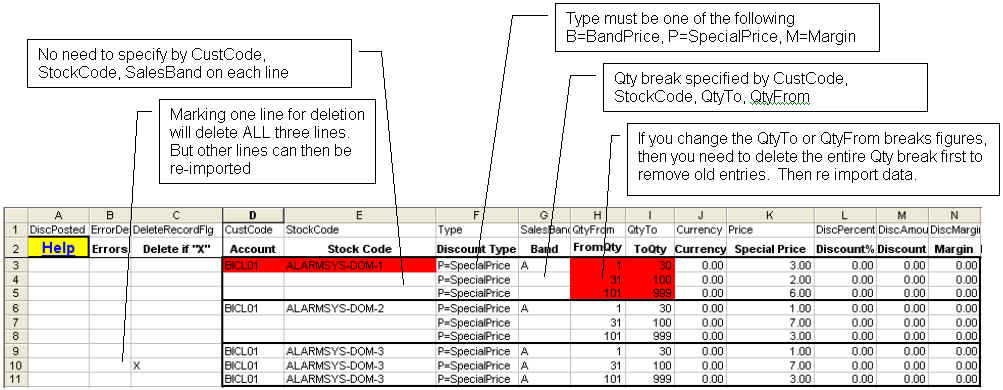
EffectiveDateStart, EffectiveDateEnd can also be used, but not shown in above example.
IMPORTANT:
The lines MUST BE grouped by CustCode and StockCode before importing. Or in other words the sheet should be ordered by CustCode, then StockCode.
The QtyFrom must be more than 0, even though Enterprise will except 0
If you change the QtyTo or QtyFrom breaks figures, then you need to delete the entire Qty break first to remove old entries. Then re import data.
The effective dates columns should be formatted as TEXT, as with all other date cells when using PostTrans. This is because on certain conditions Excel will use American date format if the date entered is before the 13th, and English on and after the 13th. Enter date as dd/mm/yy.