The Manual:
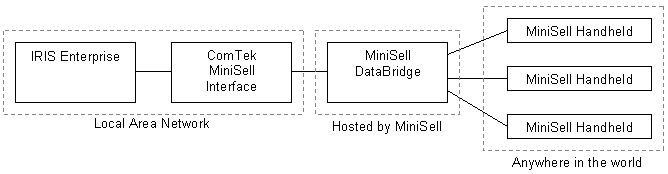
The interface system consists of one program, while left running it will manage all communication between Enterprise and MiniSell, at the present times as defined in the settings.xml file. It serves two functions:
Enterprise Information Export
This will, at the times specified (set in “Settings.xml” file) export the Enterprise data to the MiniSell Databridge program, via MiniSend. Which in turn passes any changes to the MiniSell handheld devices. Information exported:
- Account information
- Transaction history
- Outstanding Orders/Invoices
- Stock information, and stock levels for ONE or more location
- Price matrix (see Discount Price Matrix note) + Price Bands A-H
Import MiniSell Transactions into Enterprise
New MiniSell Transactions are imported into Enterprise, using the data files created by MiniSell Databridge. The import program will run MiniFetch, every 30 mins (set in “Settings.xml” file), to fetch any new MiniSell Transactions sitting on the MiniSell server. These will be imported into Enterprise as either SOR,SIN or SQU’s and optionally with hold status or with TagNo set, as stated in the “Settings.xml” file.
All items imported are listed in the “import1.log” file, this lists the prices, discounts and GP% of each line. If the transaction total in Enterprise differs from the MiniSell total this will high lighted in this file. It is good practice to monitor this file which summarises all imported data.
Therefore this program must be running at all times, and will manage all communication between the MiniSell server and Enterprise.
Installation and Location of files
The program should be installed as the following screenshot shows. Each Exchequer Company, the interface is the Minisell, which is a sub directory of the Exchequer folder. Each company, if more than one company, is named by its OLE code.

Within each directory we have:
OLE CODE
DATAIN data to be imported from Minisell
ARCHIVE transaction files that have been imported
FAILED any transactions that have failed
DATAOUT data to be exported to Minisell
MiniCopy Minisell communications software
MiniSellInt for the software supplied by Comtek
The “MiniSellInt.exe” program must be running all of the time. This will look for new transactions every 30 mins, and publish data at 6am every morning (or at other times as specified in the setting.xml file).
Logs
The system will log all errors, major operations, and an audit of the transactions imported into Enterprise. Any transactions, which fail to import, will be moved to a “FAILED” folder and an e-mail can be sent to two e-mail addresses alerting them of the problem (as specified in the setting.xml file).
|
Name |
Description |
|
Activity |
a log of all activity |
|
Errors |
a log of any errors that may have occurred |
|
PriceDebugMatrix |
* this file list all prices exported to Minisell in a readable format |
|
DebugMatrix |
* gives a list of actual matrix entries within Exchequer it self and be used to analyse the matrix |
|
ExportWarning |
a list of export warnings |
|
Import |
this file lists in detail the transactions that have been imported into enterprise. Important that this file is monitored to make sure prices are correct. |
* = Only written when in debug state, as set in settings.xml
Export Warning Log
This file should be monitored since it contains various warnings about the system. These include:
- Accounts not exported because their currency is not being published
- Stock category code which are NOT unique. This is due to MiniSell Interface having to shorten the Stock Group codes to 15 chars (Product Group) or 5 Chars (Product Category)
- ACCOUNT MATRIX discount entries, at group level, must be unique!!!
User Interface
The system will let designated times of the day, export all information to Minisell. This can be activated manually simply by pressing the ”export enterprise data to Minisell” button. Similarly, the import can be manually set off by pressing the [scan for Minisell of orders] button.
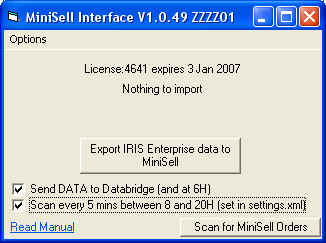
Other options
The options menu on the main window, allows access to the system settings and various log files created whilst in operation.
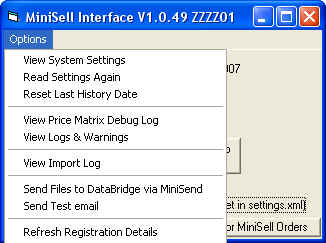
Most of these options are self explanatory, except:
Reset Last History Date - The system exports history for the point it last did an export. This resets this so all history is sent again, since x days (set in “Settings.xml” file)