How to run PostTrans Install - Cannot Access Exchequer Drive while Elevated
The PostTrans install needs to access Exchequer directory while elevated as Administrator. We have several options to overcome this problem listed below:
Why do I need to do this?
Since Windows Vista, 7, 8 and 10, extra user security was added to windows, to protect users from malware etc. The PostTrans install (PostTransInstall.exe) is run as Administrator by Windows in order to install. But when run as Administrator, the PostTrans install can no longer access Exchequer because the Mapped drive (X in our example) is not mapped for Administrator (the elevated user which the install is running as).
Answer 1 - Single use method (Always works if done correctly)
Find drive mappings
Press [Windows Key] + X, to access support menu.
Open DOS prompt, or PowerShell, as current user (WINDOW 1) and type in:
Enter "Net use"
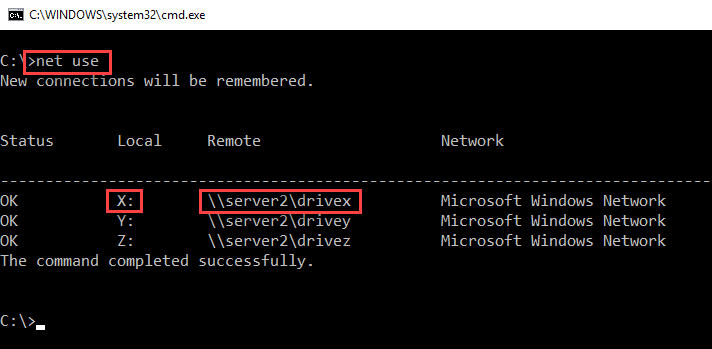
This then shows you network drives and the UNC mapping to server. In this example Excehquer is on X: drive, which is mapped to \\server2\drivex
Map admin user to correct network drive
Press [Windows Key] + X, to access support menu.
Then open a DOS prompt, or PowerShell, as administrator "Command Prompt (Admin)" (WINDOW 2)
Type in WINDOW 2:
Enter "Net use X: \\server2\drivex /persistent:YES ",
where \\server2\drivex is the share on your server listed in WINDOW 1
and X: is the drive, but yours might be different
Now run the install from WINDOW 2
Enter "X:" and return. Or which ever drive you have it on.
Enter "Dir" and return
You should now see the exchequer drive, the same as you normally see it.
Now we need to move to the Excheuqer directory
Type cd EXCH but the Excheuqer directory is sometimes named ExchSQL, Exchqer, etc
Enter "PostTransInstall.exe" to install
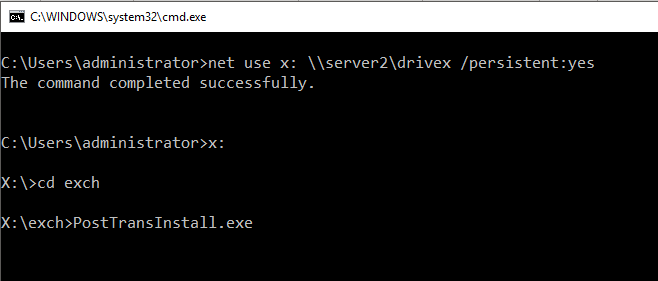
it should work fine if the correct drive has been mapped.
Tick option to "ReRegister PostTrans.dll"
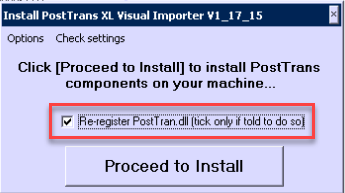
Then press [Proceed to install]
Answer 2 - Enable "Linked Connections" using Exchequer setup program (Recommended fixs all machines)
"Linked Connections" is a windows option (in group Policies see Answer 3 for more info) which enables the Administrator to see the same network connections as the user which has been elevated. It is enabled by Exchequer, on new installations, as part of the system requirements.
They provide a utility program called "Exchequer Server Setup.exe", which is run on Server and all PC's. This may be in the Exchequer directory or the "WStation" sub folder.
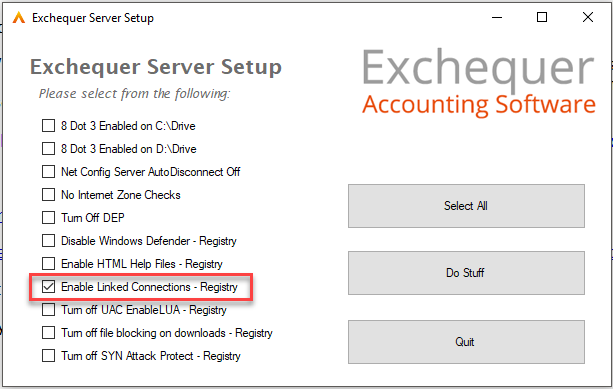
DO NOT TICK ANY OTHER OPTION HERE
Then press [Do Stuff]. You may need to reboot
Answer 3 - Enable "Linked Connections" Group Policy on Server Manually
This can be done in a number of ways on the server. Please see:
Now reboot client PC's for change to take affect.